How to Use Chart.js in a Vue Project
"4 years ago"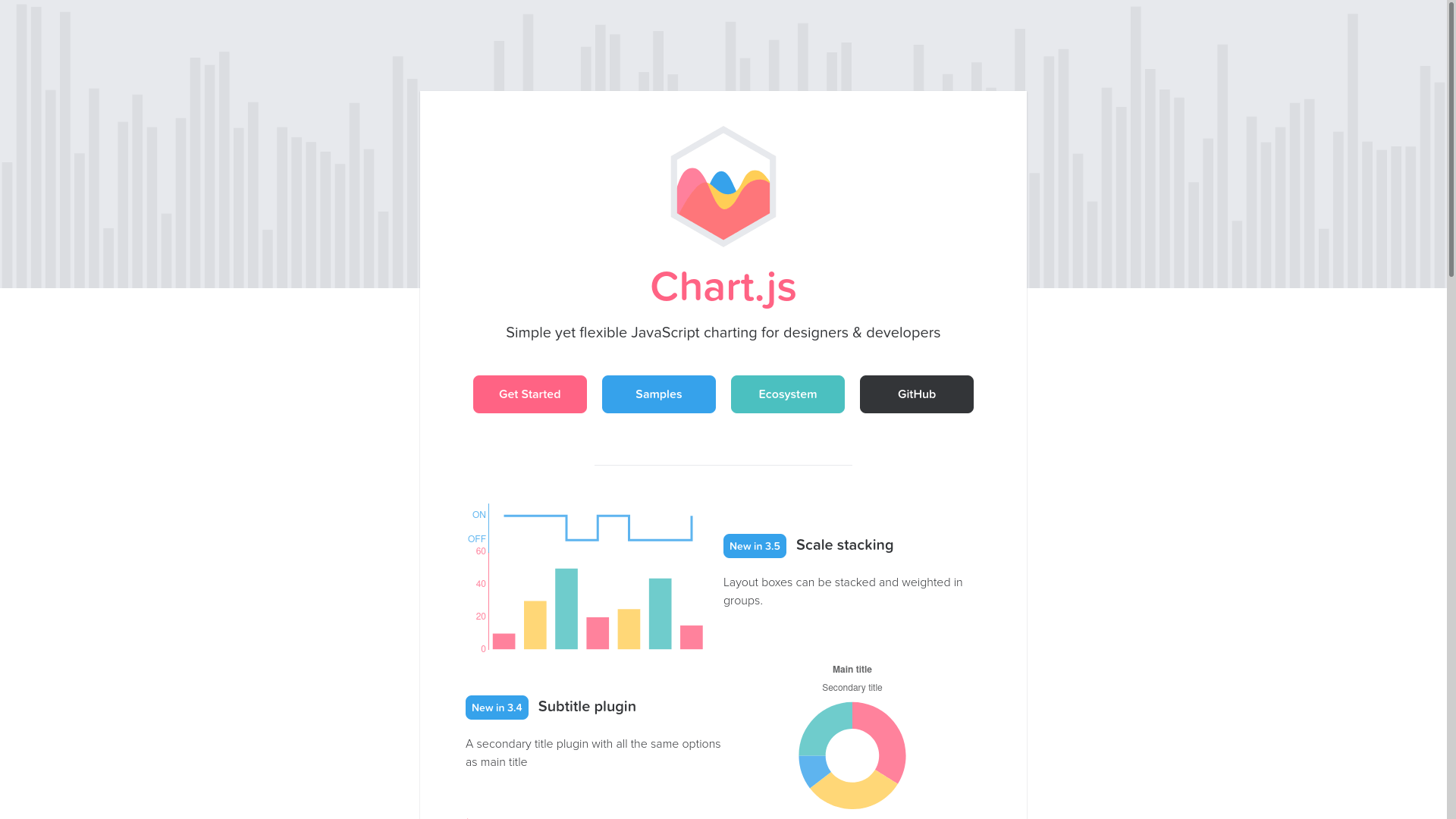
Chart.js is a simple and flexible JavaScript charting.
Installation
Create a Vue project and install the packages.
- chart.js
- vue-chart-3
- unplugin-auto-import optional - I include it for the convenience of APIs auto import
pnpm create vite vue-3-chart -- --template vue
cd vue-3-chart
pnpm i chart.js vue-chart-3
pnpm i -D unplugin-auto-import
pnpm create vite vue-3-chart -- --template vue
cd vue-3-chart
pnpm i chart.js vue-chart-3
pnpm i -D unplugin-auto-import
Configuration
- Register the optional plugin in
vite.config.js.
import { defineConfig } from "vite"
import Vue from "@vitejs/plugin-vue"
import AutoImport from "unplugin-auto-import/vite"
export default defineConfig({
plugins: [
Vue(),
AutoImport({
imports: ["vue"]
})
]
})
import { defineConfig } from "vite"
import Vue from "@vitejs/plugin-vue"
import AutoImport from "unplugin-auto-import/vite"
export default defineConfig({
plugins: [
Vue(),
AutoImport({
imports: ["vue"]
})
]
})
- Create a
.jsfile for importing plugins that you want to use across charts, e.g.Legend,Title, andTooltip. If you will not have multiple charts, you can import and register these plugins and change the defaults in the component directly.
// src/plugins/chart.js
import { Chart, Legend, Title, Tooltip } from "chart.js"
Chart.register(Legend, Title, Tooltip)
Chart.defaults.plugins.title.display = true
// src/plugins/chart.js
import { Chart, Legend, Title, Tooltip } from "chart.js"
Chart.register(Legend, Title, Tooltip)
Chart.defaults.plugins.title.display = true
- The
titleis not displayed by default so I set it totruehere.
- Import the file in
src/main.js.
import { createApp } from "vue"
import App from "./App.vue"
import "./plugins/chart.js"
const app = createApp(App)
app.mount("#app")
import { createApp } from "vue"
import App from "./App.vue"
import "./plugins/chart.js"
const app = createApp(App)
app.mount("#app")
Usage
Create components for the chart in
src/components. In this tutorial, I will create 3 types of charts: bar, doughnut, and line. You can choose which to follow along in the steps ahead.Import the component then put it in the
<template>. I name the classchart-container. I will pass somedataandoptionsto the props later.
ChartBar.vue
<template>
<BarChart
:chart-data="data"
:options="options"
css-classes="chart-container" />
</template>
<script setup>
import { BarChart } from "vue-chart-3"
</script>
<template>
<BarChart
:chart-data="data"
:options="options"
css-classes="chart-container" />
</template>
<script setup>
import { BarChart } from "vue-chart-3"
</script>
ChartDoughnut.vue
<template>
<DoughnutChart
:chart-data="data"
:options="options"
css-classes="chart-container" />
</template>
<script setup>
import { DoughnutChart } from "vue-chart-3"
</script>
<template>
<DoughnutChart
:chart-data="data"
:options="options"
css-classes="chart-container" />
</template>
<script setup>
import { DoughnutChart } from "vue-chart-3"
</script>
ChartLine.vue
<template>
<LineChart
:chart-data="data"
:options="options"
css-classes="chart-container" />
</template>
<script setup>
import { LineChart } from "vue-chart-3"
</script>
<template>
<LineChart
:chart-data="data"
:options="options"
css-classes="chart-container" />
</template>
<script setup>
import { LineChart } from "vue-chart-3"
</script>
- Import and register the necessary controllers, elements, scales, and plugins from Chart.js.
ChartBar.vue
import {
Chart,
BarController,
CategoryScale,
LinearScale,
BarElement
} from "chart.js"
Chart.register(BarController, CategoryScale, LinearScale, BarElement)
import {
Chart,
BarController,
CategoryScale,
LinearScale,
BarElement
} from "chart.js"
Chart.register(BarController, CategoryScale, LinearScale, BarElement)
ChartDoughnut.vue
import { Chart, DoughnutController, ArcElement } from "chart.js"
Chart.register(DoughnutController, ArcElement)
import { Chart, DoughnutController, ArcElement } from "chart.js"
Chart.register(DoughnutController, ArcElement)
ChartLine.vue
import {
Chart,
LinearScale,
LineElement,
LineController,
CategoryScale,
PointElement
} from "chart.js"
Chart.register(
LinearScale,
LineElement,
LineController,
CategoryScale,
PointElement
)
import {
Chart,
LinearScale,
LineElement,
LineController,
CategoryScale,
PointElement
} from "chart.js"
Chart.register(
LinearScale,
LineElement,
LineController,
CategoryScale,
PointElement
)
- How do we know what to import? Good question. We can start with just importing
Chartand check what is missing from the error in the console. See the docs for all available imports.
- Add data and options to the component. Here is some sample data. The component is ready to be called then.
ChartBar.vue
const dataValues = ref([
[1, 3, 5, 7, 2, 4, 6],
[1, 5, 2, 6, 3, 7, 4]
])
const data = computed(() => ({
labels: ["Sun", "Mon", "Tue", "Wed", "Thu", "Fri", "Sat"],
datasets: [
{
label: "Foo",
data: dataValues.value[0],
backgroundColor: "#268bd2"
},
{
label: "Bar",
data: dataValues.value[1],
backgroundColor: "#2aa198"
}
]
}))
const options = ref({
plugins: {
title: {
text: "Bar"
}
}
})
const dataValues = ref([
[1, 3, 5, 7, 2, 4, 6],
[1, 5, 2, 6, 3, 7, 4]
])
const data = computed(() => ({
labels: ["Sun", "Mon", "Tue", "Wed", "Thu", "Fri", "Sat"],
datasets: [
{
label: "Foo",
data: dataValues.value[0],
backgroundColor: "#268bd2"
},
{
label: "Bar",
data: dataValues.value[1],
backgroundColor: "#2aa198"
}
]
}))
const options = ref({
plugins: {
title: {
text: "Bar"
}
}
})
ChartDoughnut.vue
const dataValues = ref([10, 20, 40])
const data = computed(() => ({
labels: ["Foo", "Bar", "Baz"],
datasets: [
{
data: dataValues.value,
backgroundColor: ["#859900", "#d33682", "#cb4b16"]
}
]
}))
const options = ref({
elements: {
arc: {
borderColor: "#073642"
}
},
plugins: {
title: {
text: "Doughnut"
}
}
})
const dataValues = ref([10, 20, 40])
const data = computed(() => ({
labels: ["Foo", "Bar", "Baz"],
datasets: [
{
data: dataValues.value,
backgroundColor: ["#859900", "#d33682", "#cb4b16"]
}
]
}))
const options = ref({
elements: {
arc: {
borderColor: "#073642"
}
},
plugins: {
title: {
text: "Doughnut"
}
}
})
ChartLine.vue
const dataValues = ref([12, 14, 16, 18, 11, 13, 15])
const data = computed(() => ({
labels: ["Sun", "Mon", "Tue", "Wed", "Thu", "Fri", "Sat"],
datasets: [
{
label: "Foo",
data: dataValues.value,
borderColor: "#dc322f"
}
]
}))
const options = ref({
scales: {
y: {
beginAtZero: true
}
},
plugins: {
title: {
text: "Line"
}
}
})
const dataValues = ref([12, 14, 16, 18, 11, 13, 15])
const data = computed(() => ({
labels: ["Sun", "Mon", "Tue", "Wed", "Thu", "Fri", "Sat"],
datasets: [
{
label: "Foo",
data: dataValues.value,
borderColor: "#dc322f"
}
]
}))
const options = ref({
scales: {
y: {
beginAtZero: true
}
},
plugins: {
title: {
text: "Line"
}
}
})
Customization
In src/plugins/chart.js, change more default values. You can change the colors, fonts, layout, legend, title, etc. Here is an example:
import { Chart, Legend, Title, Tooltip } from "chart.js"
Chart.register(Legend, Title, Tooltip)
Chart.defaults.color = "#657b83"
Chart.defaults.borderColor = "rgba(147, 161, 161, 0.25)"
Chart.defaults.font.family = "'Fira Sans', 'sans-serif'"
Chart.defaults.font.size = 16
Chart.defaults.font.lineHeight = 1.5
Chart.defaults.layout.padding = 16
Chart.defaults.plugins.legend.position = "bottom"
Chart.defaults.plugins.title.display = true
Chart.defaults.plugins.title.padding = 16
import { Chart, Legend, Title, Tooltip } from "chart.js"
Chart.register(Legend, Title, Tooltip)
Chart.defaults.color = "#657b83"
Chart.defaults.borderColor = "rgba(147, 161, 161, 0.25)"
Chart.defaults.font.family = "'Fira Sans', 'sans-serif'"
Chart.defaults.font.size = 16
Chart.defaults.font.lineHeight = 1.5
Chart.defaults.layout.padding = 16
Chart.defaults.plugins.legend.position = "bottom"
Chart.defaults.plugins.title.display = true
Chart.defaults.plugins.title.padding = 16
Tips
Make your chart more accessible with Patternomaly. There are many patterns available.
- Install the package.
pnpm i patternomaly
pnpm i patternomaly
import pattern from "patternomaly"in the component and change the plain background color to a patterned one.
// Single color
backgroundColor: "#268bd2", // instead of this
backgroundColor: pattern.draw("dash", "#268bd2"), // use this
// Multiple colors
backgroundColor: ["#859900", "#d33682", "#cb4b16"] // instead of this
backgroundColor: pattern.generate(["#859900", "#d33682", "#cb4b16"]) // use this
// Single color
backgroundColor: "#268bd2", // instead of this
backgroundColor: pattern.draw("dash", "#268bd2"), // use this
// Multiple colors
backgroundColor: ["#859900", "#d33682", "#cb4b16"] // instead of this
backgroundColor: pattern.generate(["#859900", "#d33682", "#cb4b16"]) // use this